How do you make a transparent background layer using Inkscape?
 jckmcgraw
Member Posts: 647
jckmcgraw
Member Posts: 647
Hello Everybody,
I have been able to avoid knowing how to do this because I have been using preview on all of my .png images to make the backgrounds transparent. Right now, I am making some custom font writing (.pngs), and I keep having white in all of the closed off letters. EX: "O","D" ect....
If anybody has a quick solution, that would be awesome. If not, I'll head on over to Inkscape's site and dig through a bunch of tutorials.
Thanks!
Jack McGraw
I have been able to avoid knowing how to do this because I have been using preview on all of my .png images to make the backgrounds transparent. Right now, I am making some custom font writing (.pngs), and I keep having white in all of the closed off letters. EX: "O","D" ect....
If anybody has a quick solution, that would be awesome. If not, I'll head on over to Inkscape's site and dig through a bunch of tutorials.
Thanks!
Jack McGraw
Best Answers
-
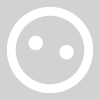 Lano
Posts: 18
My solution will be this simple steps:
Lano
Posts: 18
My solution will be this simple steps:
1. create square/rectangle or design that similar to that closed off letter;
2. put that object inside the letter exactly the location of that area you want to make transparent;
3. select all objects (in this case, the letter and the object you made in step 1 and 2);
4. click menu > path > difference.
That's it! ... and make sure to convert all objects to path before following this steps. -
SpriteAttack Posts: 524
@jckmcgraw - I am trying to work out what the problem is you are talking about. When you create a custom font and do e.g. an O - you would have to circles for a very simple O. Are you doing one in black and then putting a white one on top? The key is to combine them and have just one object. Use path/ difference to 'cut' out the inner shape from the outer shape. -
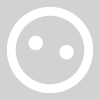 Lano
Posts: 18
@jckmcgraw
Lano
Posts: 18
@jckmcgraw
Hmmm... i think you should consider these steps to export your object to PNG images in the future:
1. select all objects you want to save;
2. menu File > Export Bitmap;
3. from here, you can export whatever you name it.
It will automatically save your images in PNG format with transparent background.
Cheers! -
SpriteAttack Posts: 524
@jckmcgraw - I see - completely different problem... and @Lano is right the easiest way is via export bitmap - I would however add a transparent box behind the letters that covers the size of the widest/ highest letters (e.g. W or M) and export all characters with that image selected as well (and turn on the "Selection" tap in the export ). That way you get letters that are a common size and make placing easier - ideally with a bit of code to shift letters like 'i' closer to their neighbors.
). That way you get letters that are a common size and make placing easier - ideally with a bit of code to shift letters like 'i' closer to their neighbors. -
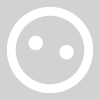 Lano
Posts: 18
@SpriteAttack
Lano
Posts: 18
@SpriteAttack
Absolutely right! to ensure consistency in image size and position of object inside it, normally i use this technique i.e. adding transparent box at the back of the object... before exporting to PNG image.
Cheers!


Answers
Ah ha! Thank you very much!
Regards,
Jack McGraw
After really getting onto my computer and looking at your solution, it looks like it won't fix the problem I am having. When you use the difference with the shape inside, it won't neseccarily make it transparent, which is what I need (correct me if I'm wrong). Additionally, it wouldn't be reasonable to go into every single letter and make a shape that fits if your solution does in fact work.
I suppose I'll have to do some more searching. Thanks for the idea though!
Regards,
Jack McGraw
I suppose I didn't make myself clear at all! #-o All I meant when I said custom font was a non-GS font. I'm just typing up all of the text I need in Inkscape, and am saving it as a .png file.
How can I make that background layer transparent in Inkscape? Before putting text in images, I would use Preview's "instant alpha" feature to highlight the background, and then delete it. It would be a pain to do that to every single letter that is closed off.
Thanks for putting up with my ill-prepared explanation of my question.
Jack
I'll give it a go in the morning! Thanks!
Jack
Sorry for the late response to your solutions, but I am so new to Inkscape that I don't even know how to make a transparent box.
Thanks again for all of your help,
Jack McGraw