From the "throw objects" video, Camera/touch offset
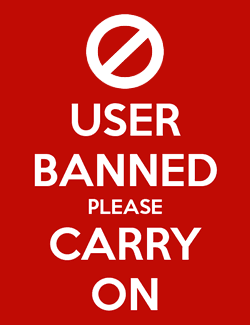 joshiwu
Member Posts: 207
joshiwu
Member Posts: 207
the constrain is offset if the camera has been panned using "control camera" ,Ive tried everything.
I even tried incorperating a camera zoom but that also effected the grab area.
its a 2D platformer that I would love to create large toouch screen enviroment for. I want enemies spawned anywhere to be grabbable , and throwable. and when the camera is at origin this works fine. but frankly my zoom in doesnt work after the camera has been panned either. Please Help
I even tried incorperating a camera zoom but that also effected the grab area.
its a 2D platformer that I would love to create large toouch screen enviroment for. I want enemies spawned anywhere to be grabbable , and throwable. and when the camera is at origin this works fine. but frankly my zoom in doesnt work after the camera has been panned either. Please Help


Comments
Camera Tracking 1/3rd of screen:
http://gshelper.com/shop/free-templates-and-tutorials/orbzample-camera-tracking-thirds-trick/
Grab and throw:
http://gshelper.com/shop/basic-physics/orbzample-throw-a-fire-block/
Hope that helps
So for example if you knew the camera position is going to be at 2048 or greater (up to 3096 on an ipad) you could do constrain x of actor to game.touches.touch1x+ 2048 to make it work within the camera. You could also just do the same with an unlocked actor to make it dynamic and do constrain x of actor to game.touches.touch1x+Camera origin X